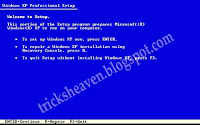Rename the Default "New Folder" Name When you click on the right-button to create a new folder. The Folder is automatically named "New Folder".
Why Can't we change it to "My Folder" or "my stuff" or whatever name?
I searched it, it took 2hrs until I found the best answer:
Go to Google, and search for "Resource Hacker"
Run the program and open Shell32.dll in "X:\Windows\System32\" ,where X refers to your System Drive.
Navigate to: Strings\ 1896\ 1030
You will find in the right pane ?New Folder?. Change it to "Confidential" or "Harry", whatever you like!
Choose
"Compile Script" from the Menu. Save it as
shell32.dll in the desktop, but beware of saving it in
"X:\Windows\System32\"
Go to Google, and search for
"Replacer"
Run the program, drag
Shell32.dll in
"X:\Windows\System32 \" and drop it on
Replacer's window, then press enter.
Drag the
Shell32.dll that you saved in the desktop and drop it on
"Replacer's" window and press enter.
The Replacer will prompt you to agree, press y then press enter.
Restart your computer to see changes.
All Done!
I found that solution at "riteshhowto.wordpress.com"
The article title was: "Rename New Folder."

How to rename default "new folder"