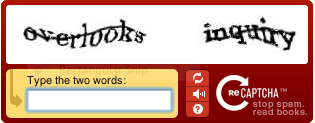Java is the famous programming language used world wide. Java is the hot property of SUN MICROSYSTEMS. JAVA is much similar to C++ and both dependent indirectly on the C. Because of it's simplicity Java is popular round the world. Java is ruling the computer world with it's features. Thanks to the god fathers of Java James Gosling, Patrick Naughton, Chris Warth, Ed Frank.
Advantages:
Java is simple: Java is simple because writing code, compiling, running, debugging,and even learning is also simple. A reason why Java is simple is automatic allocation/de-allocation of memory & garbage collection . where as in other languages like C++ programmer has to take care of allocating memory and also collecting the garbage . Java really made the programmers life simpler.
Java is object-oriented: An object is a software bundle of related state and behavior. Java is object oriented because every thing is achieved on creating objects, manipulating objects and inter communication with objects. We can make our work done by these.
Java is platform-independent: The most significant feature of Java is to move simply from one system to other and able to run. It is important for application to run on every machine in case of world wide applications. This is achieved by Java with Platform-independence. compiled code can run on any of the systems which consists of Java Runtime Environment.Java is platform independent both in source and binary levels.
Java is distributed: Distributed computing has changed the entire computer world. Java supports full fledge to Distributed environment. It designed to made distributed computing easy.
Java is Secure: The first language in the world which developed considering security as the part of it's development.The Java compiler catches more compile-time errors; other languages (like C++) will compile programs that produce unpredictable results.
Java does not allocate direct pointers to memory. This makes it impossible to accidentally reference memory that belongs to other programs or the kernel.Java's security model is focused on protecting users from programs downloaded from sources across a network.
Java is compiled and interpreted: Yes. Java is both compiled and interpreted. first the Java code is compiled with Javac compiler and so called .class or Byte Code is generated. This Byte Code is platform independent means can run on any Operating System. when Java application is started then the pre-compiled Java Byte Code interpreted using Java Virtual Machine.
Java is Robust: Java is robust which mean reliable . Java puts lot of emphasis on early checking for errors. In other way Java is highly supported language, mean we can't crash our system by writing bad programs like c. more over it is robust because of its Automatic memory allocation and garbage collection, and strong type checking also help to Java being robust.
Java is Multi threaded: Java supports multi threading. which means to perform different tasks in single program. A single program has capable of executing multiple threads(small sub code)simultaneously and continuously. which is necessary in gaming,network programming.
Dis-advantages:
performance: The main dis advantage of Java is it's performance. when compared to C or C++ Java may be simple, secure, robust but it is poor in performance because programs run in Virtual Machine. Java apps take not only more memory and also significantly time consuming. It feels slower on today's fast computers.
platform specific features: Because Java program has to run on variety of systems across the world, features specific to one OS are not often implemented into Java programs, also the 'look and feel' of Java apps is completely different with default native systems apps of particular OS.
Click here to know How to install Java and set the path
Click here to download JAVA (JSE)

Java advantages and Disadvantages